How to Fix / Solve: FiveM Failed To Connect To Server After 3 Attempts
Frustrated with the “FiveM failed to connect to server after 3 attempts” error?
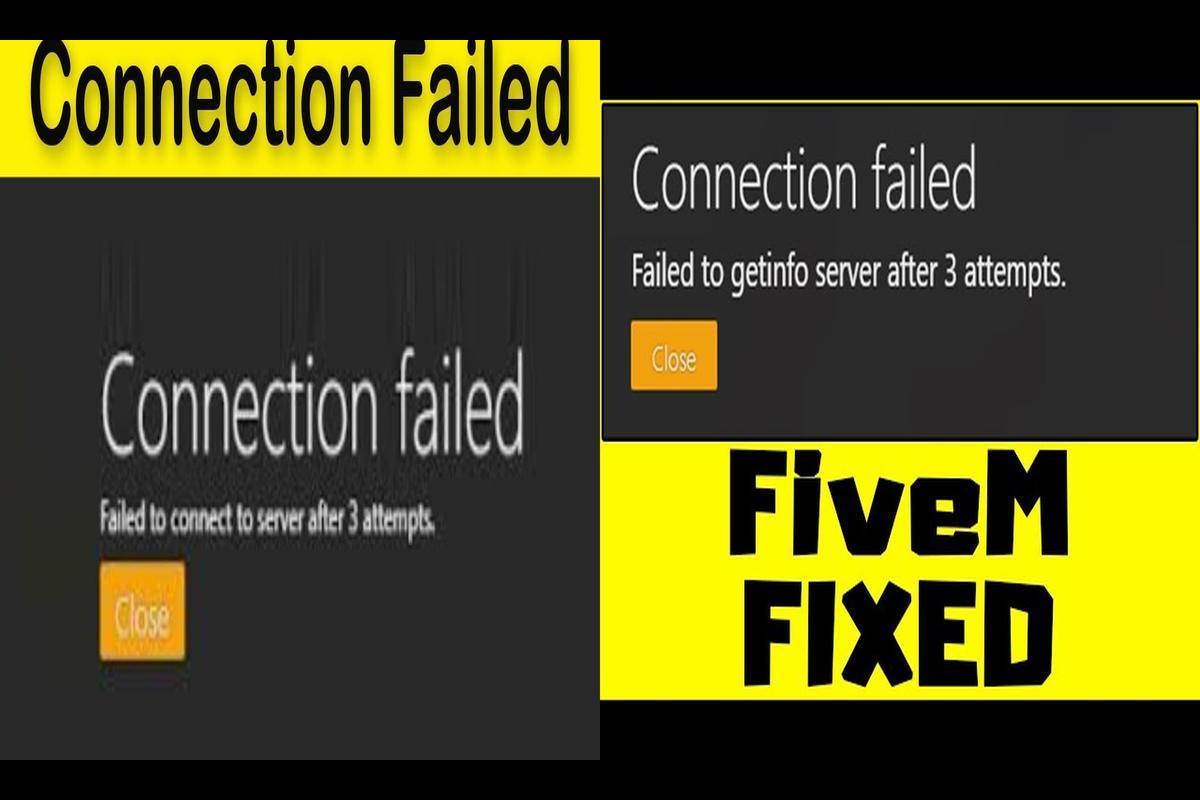
News: Dealing with the recurring “FiveM failed to connect to server after 3 attempts” error, and feeling frustrated? This issue can be a significant hurdle for enthusiastic gamers eager to dive into the action. Fret not, as there are various solutions available for you to explore. In this article, we will delve into different troubleshooting steps and provide tips to assist you in resolving the “FiveM failed to connect to server after 3 attempts” error, ensuring you can swiftly return to an enjoyable gaming experience.
Clear DNS Cache
Clearing the DNS resolver cache can help remove any conflicting or outdated DNS records. To do this, follow these steps:
- Press the Windows key and type “Command Prompt”.
- Right-click on “Command Prompt” and select “Run as administrator”.
- Type “ipconfig /flushdns” and press Enter.
- Look for a confirmation message indicating that the DNS Resolver Cache has been flushed.
Check Firewall Settings
Make sure that FiveM is allowed to communicate through the firewall by creating inbound and outbound rules or adding FiveM to the list of allowed applications. Here’s how:
- Press the Windows key + R to open the Run dialog box.
- Type “control” and press Enter to open the Control Panel.
- Search for “Windows Defender Firewall” and open it.
- Click on “Inbound Rules” and check for FiveM or click “New Rule”.
- Select “Program”, click Next, and find the FiveM executable.
- Allow the connection and complete the setup.
- Repeat the process for Outbound Rules.
Check Your Internet Connection
Ensure that you are connected to a stable and reliable internet connection to avoid any connection issues. Here are some tips:
- Make sure you have a strong Wi-Fi signal or consider using a wired connection.
- If using Wi-Fi, check the signal icon and move closer to the router if the signal is weak.
- For a wired connection, plug an Ethernet cable into your device and router.
- Verify the connection on your device and test it using a web browser.
Temporarily Turn Off Antivirus Settings
Sometimes, antivirus programs can interfere with the game client’s communication with the server, causing connectivity issues. Temporarily disable your antivirus software to rule out any interference. Here’s how:
- Go to Settings > Update & Security > Windows Security > Virus & threat protection.
- Click on “Manage settings” and turn off Real-time protection.
- Open your antivirus software and find the option to disable real-time protection or active scanning.
- Remember to re-enable it after you’re done.
Verify GTA V Game Files
If you’re using the Steam version of GTA V, it’s worth checking the integrity of the game files to ensure that there are no corrupted files causing the issue. Here’s how:
- Open Steam and go to the Library tab.
- Right-click on Grand Theft Auto V in the list.
- Select “Properties” > “Local Files” tab.
- Click on “Verify Integrity of Game Files” and wait for the process to finish.
Press Alt-Tab on PC
Try using the alt-tab technique to switch out of the FiveM window immediately after attempting to connect to the server. This may help bypass connection issues. Follow these steps:
- In FiveM, click on “Connect to Server”.
- Press Alt + Tab to switch windows.
- Keep pressing Tab with Alt held to cycle through windows.
- Release both keys to select the desired window.
Uninstall and Reinstall FiveM
If none of the above steps work, you can try uninstalling and then reinstalling FiveM to ensure that there are no corrupted files causing the connection problem. Here’s how:
- Open the Control Panel.
- Go to “Programs” > “Programs and Features”.
- Select FiveM and click on “Uninstall”.
- Download the latest version of FiveM from the official website.
- Install the downloaded file.
Contact FiveM Support
If you’re still facing the issue, you can try contacting FiveM customer support for further assistance. Follow these steps to get in touch with them:
- Visit the FiveM forum and post a detailed description of the issue, including any error messages.
- Join the official FiveM Discord server and engage with the community in the support or help channels, providing clear and respectful details about the issue.
To sum up, while the “FiveM failed to connect to server after 3 attempts” error can be exasperating, there are numerous steps outlined in this article that you can follow to address and resolve the issue. By implementing the troubleshooting tips provided, you should regain seamless access to your FiveM gaming experience and resume enjoyment without disruptions.
FAQs
Q: What is the cause of the “FiveM failed to connect to server after 3 attempts” error?
A: Various factors, including network connectivity issues, firewall settings, antivirus interference, or corrupted game files, can lead to the occurrence of this error.
Q: Could clearing the DNS cache be a potential solution for resolving the error?
A: Indeed, clearing the DNS cache can be beneficial as it eliminates conflicting or outdated DNS records that might be contributing to the connection issue.
Q: If none of the troubleshooting steps prove effective, what course of action should I take?
A: If the troubleshooting steps outlined in this article do not resolve the issue, reaching out to FiveM customer support could be a viable option for further assistance.
Note: All informations like net worths, obituary, web series release date, health & injury, relationship news & gaming or tech updates are collected using data drawn from public sources ( like social media platform , independent news agency ). When provided, we also incorporate private tips and feedback received from the celebrities ( if available ) or their representatives. While we work diligently to ensure that our article information and net worth numbers are as accurate as possible, unless otherwise indicated they are only estimates. We welcome all corrections and feedback using the button below.
Advertisement