How to Fix / Solve Facebook Marketplace Search Not Working
How to Fix the Search Function on Facebook Marketplace
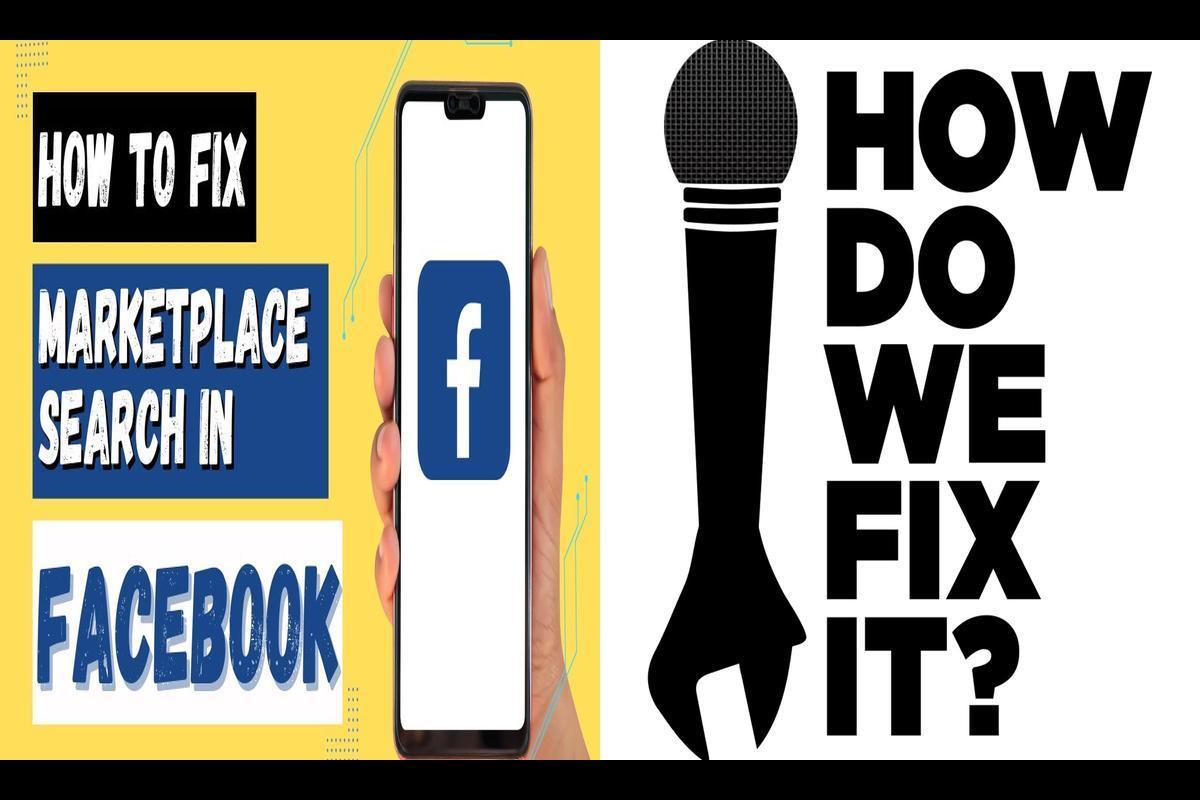
News: Are you encountering challenges with the search feature on Facebook Marketplace? It can be quite exasperating when you’re unable to locate the items you desire. Nevertheless, there are several practical solutions available to address this issue and restore functionality to your Marketplace search. In this article, we will delve into the typical reasons behind the malfunction of Facebook Marketplace search and offer actionable steps to rectify the problem.
Check Your Internet Connection
Maintaining a reliable internet connection is crucial for the optimal operation of Facebook Marketplace. A slow or unstable connection may impede the proper functioning of the search feature, leading to sluggish loading times or a lack of search results. Guaranteeing a stable internet connection can effectively address these issues.
Update The Facebook App
Functionality problems, particularly with the Marketplace search, may arise from using outdated versions of apps. App updates frequently incorporate bug fixes and enhancements that can effectively address such issues. Ensuring your apps are up-to-date is crucial for optimal performance.
Clear Cache And Temporary Data For Facebook
As time progresses, the cache and temporary data accumulated by the Facebook app may become corrupted, leading to malfunctions in features such as the Marketplace search. Clearing the cache can refresh the app’s data and potentially resolve the search issue.
Check Facebook Marketplace Accessibility
Occasionally, accessibility issues with the Marketplace feature may arise due to account or regional restrictions. Verifying that you have proper access to Marketplace is a crucial step in resolving such limitations.
Sign Out And Sign In Again
Performing a sign-out followed by signing back into your Facebook account can effectively reset your connection to the servers, addressing any temporary issues that might be hindering the proper functioning of the search feature.
Restart Your Device
A straightforward solution to many minor glitches, including problems with apps like Facebook, is to simply restart your device. This action can often resolve issues and restore proper functionality.
Disable Third-Party Extensions (For Web Users)
When utilizing Facebook Marketplace on a web browser, third-party extensions may interfere with the site’s functionality. Disabling these extensions can assist in identifying whether they are the root cause of search issues.
Use A Different Browser Or Incognito Mode
Issues related to the browser can impact the functionality of Facebook Marketplace. To troubleshoot, consider using a different browser or trying incognito mode to determine if the problem is specific to the browser you are currently using.
Contact Facebook Support
If none of the previously mentioned solutions prove effective, a more significant issue may be at play. Seeking personalized assistance from Facebook Support is recommended. Visit the Facebook Help Center and follow the provided prompts to report the Marketplace issue you’re experiencing.
To sum up, if you’re facing challenges with the Facebook Marketplace search feature, there are several troubleshooting steps to consider. These encompass checking your internet connection, updating the Facebook app, clearing cache and temporary data, confirming Marketplace accessibility, signing out and signing back in, restarting your device, disabling third-party extensions, experimenting with a different browser or incognito mode, and, if needed, seeking assistance from Facebook Support.
FAQs:
Q: Why is my Facebook Marketplace search not working?
A: There can be various reasons for the Facebook Marketplace search not working, such as a slow or unstable internet connection, outdated app version, corrupted cache or temporary data, account or regional restrictions, or temporary glitches. The article provides solutions to these issues.
Q: How do I clear the cache and temporary data for the Facebook app?
A: To clear the cache and temporary data for the Facebook app, go to your device’s settings, find the Facebook app under “Apps” or “Application Manager,” select “Storage,” and tap on “Clear Cache.” Optionally, you can tap on “Clear Data” for a more complete reset.
Q: What should I do if none of the solutions work?
A: If none of the solutions mentioned in the article work, it is recommended to contact Facebook Support for personalized assistance. Visit the Facebook Help Center and follow the prompts to report the issue you’re experiencing with the Marketplace.
Note: All informations like net worths, obituary, web series release date, health & injury, relationship news & gaming or tech updates are collected using data drawn from public sources ( like social media platform , independent news agency ). When provided, we also incorporate private tips and feedback received from the celebrities ( if available ) or their representatives. While we work diligently to ensure that our article information and net worth numbers are as accurate as possible, unless otherwise indicated they are only estimates. We welcome all corrections and feedback using the button below.
Advertisement